If you’re managing supply chain operations, you know how crucial it is to get drop shipments right.
Today, we’re diving into how to configure drop shipments in Dynamics 365 Business Central.
Whether you’re transitioning from Dynamics 365 Business Central NAV or you’re new to the platform, this guide will simplify the process for you.
What Are Drop Shipments?
Before we get into the configuration details, let’s quickly define drop shipments. Drop shipments occur when a supplier ships goods directly to your customer on your behalf. This means you don’t handle the inventory physically, but you still manage the sales and purchase transactions.
Why Use Drop Shipments?
- Cost Savings: Reduce warehousing costs.
- Speed: Faster delivery times since items ship directly from the supplier to the customer.
- Efficiency: Streamline your supply chain management.
Step-by-Step Guide to Configure Drop Shipments
1. Set Up Vendors and Customers
First, ensure your vendors and customers are set up in Dynamics 365 Business Central. Here’s how:
- Navigate to the Vendors List: Go to Vendors under the Purchasing module.
- Create a New Vendor: Click on New to add a new vendor. Fill in the necessary details like name, address, and contact information.
- Save Vendor Information: Save your new vendor.
Repeat similar steps for setting up customers under the Sales module.
2. Create a Sales Order
Next, create a sales order that will trigger the drop shipment process:
- Navigate to Sales Orders: Goto Sales Orders under the Sales module.
- Create New Sales Order: Click on New to add a new sales order.
- Fill in Customer Details: Select the customer who will receive the drop shipment.
- Add Line Items: Enter the items that are part of the drop shipment.
3. Enable Drop Shipment on Sales Order Lines
To mark the sales order lines for drop shipment:
- Select Line Items: Go to the line items section of your sales order.
- Enable Drop Shipment: Look for the Drop Shipment checkbox and tick it for each item that will be drop-shipped.
Note: Enabling this option ensures that these items will be shipped directly from the vendor to the customer.
4. Create a Purchase Order from the Sales Order
Link the sales order to a purchase order to inform your vendor about the drop shipment:
- Navigate to Purchase Orders: Go to Purchase Orders under the Purchasing module.
- Create New Purchase Order: Click on New to add a new purchase order.
- Link Sales Order: In the Sales Order No. field, select the corresponding sales order. This will copy the sales order details into the purchase order.
- Select Vendor: Choose the vendor who will fulfill the drop shipment.
5. Process the Purchase Order
Now, process the purchase order to initiate the drop shipment:
- Confirm Purchase Order: Review the details and confirm the purchase order.
- Send Purchase Order to Vendor: Send the purchase order to your vendor. This can be done via email or through an integrated electronic data interchange (EDI) system.
6. Update and Monitor Shipment Status
Keep track of the shipment status to ensure everything goes smoothly:
- Track Shipment: Communicate with your vendor to get shipment updates.
- Update Status: As you receive shipment updates, update the status in Dynamics 365 Business Central.
7. Invoice the Customer
Once the customer receives the goods, invoice the customer to complete the transaction:
- Generate Sales Invoice: Go to Sales Invoices under the Sales module.
- Link Sales Order: Link the sales order to the invoice.
- Send Invoice: Send the invoice to the customer.
Fact: According to a survey by Drop Ship Lifestyle, businesses that utilize drop shipping can save up to 50% on inventory management costs.

Best Practices for Drop Shipments
To ensure seamless drop shipments, follow these best practices:
- Vendor Communication: Maintain clear and regular communication with your vendors to avoid any misunderstandings.
- Accurate Data Entry: Double-check all entries in the sales and purchase orders to prevent errors.
- Customer Updates: Keep your customers informed about their shipment status to enhance customer satisfaction.
- Monitor Performance: Regularly review your drop shipment process and make necessary improvements.
Table: Drop Shipment Workflow Overview
| Step | Description |
| Set Up Vendors and Customers | Ensure vendor and customer information is accurate and complete. |
| Create Sales Order | Initiate the drop shipment by creating a sales order. |
| Enable Drop Shipment | Mark the sales order lines for drop shipment. |
| Create a LinkedIn Purchase Order | Generate a purchase order linked to the sales order. |
| Process Purchase Order | Confirm and send the purchase order to the vendor. |
| Monitor Shipment | Track and update the shipment status. |
| Invoice Customer | Generate and send the sales invoice to the customer. |
Conclusion
Configuring drop shipments in Dynamics 365 Business Central is a straightforward process that can significantly streamline your supply chain operations.
By following these steps, from setting up vendors and customers to invoicing, you’ll ensure that your drop shipments are handled efficiently and accurately.